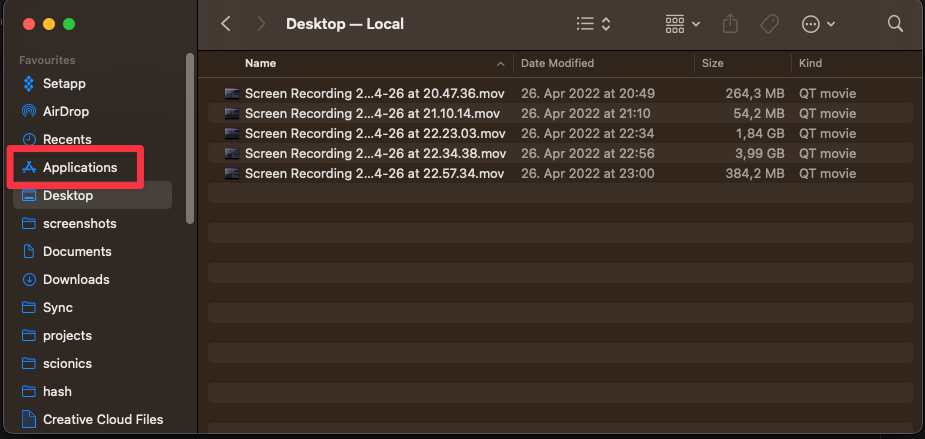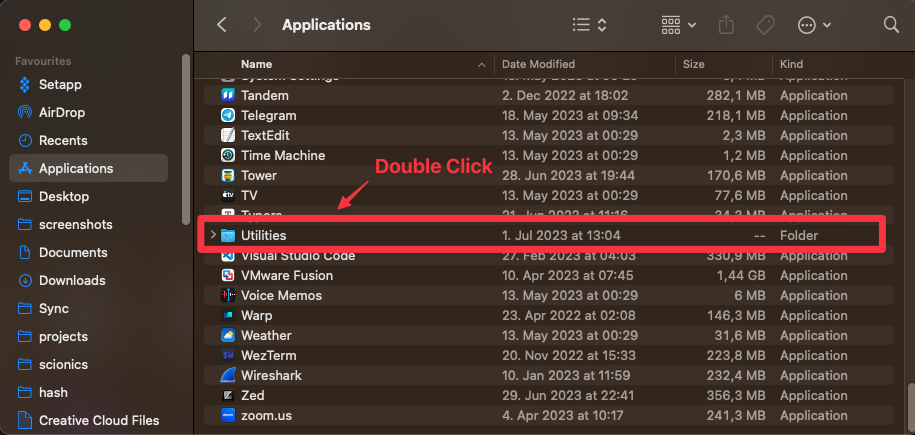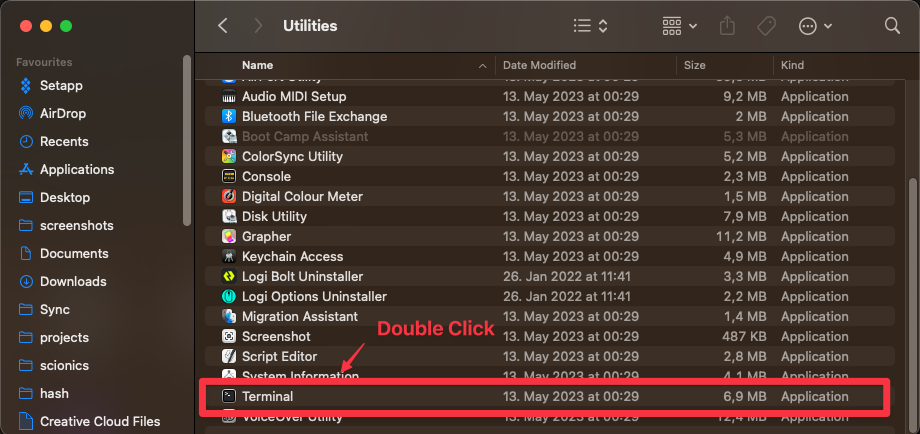Introduction
Over the next two weeks, we will be learning the basics of Python, like any other language, Python has its own complexities. We won't be able to cover all imaginable topics in this course, but we will cover the basics. The goal of this course is to give you a solid foundation in Python, so that you can continue to learn on your own.
This course is going to be a bit more experimental than other courses offered by the IMPRS. Instead of being a full intensity course (half-) day course, we're going to meet for 90 minutes twice a week for two weeks. This will give you more time to work on the exercises and to ask questions.
Instead of simply being a lecture, this course is going to be exercise driven. This means that every session will start with the solution of the previous session's exercises. After that, we will introduce new concepts and give you new exercises to work on. We will then start to solve these exercises together in the session, and the remaining exercises will be for you to solve on your own (which we will then review in the next session).
We will touch the terminal a bit for this course, but we will not go into too much detail. If you want to learn more about the terminal, it is recommended for you to take the Bash course offered by the IMPRS.
To help you through the terminal parts of this course a cheat sheet is provided in the appendix via the Bash Cheat Sheet and Git Cheat Sheet. The Git cheat sheet is only applicable if you are using the Git repository for the exercises (recommended for people with Git experienced, or who have attended the Git 101 or Git 102 course).
After every session, you are able to give feedback on the course, this feedback can be anonymous or not, it is up to you. The feedback form can be found [here]. (It is not mandatory to give feedback, but it is appreciated, it allows us to improve the course.)
Code Snippets
In this book we will have a lot of code snippets, these snippets will be formatted like this:
print("Hello World!")
The expected output from a print statement will be formatted like this:
# > Hello World!
Setup
This section is specific to macOS. If you are using Windows, please refer to the Windows page.
We currently have no setup instructions for Linux, due to the large variety of distributions and package managers, feel free to open a PR if you want to add instructions for your distribution.
We will be using Python 3.11 for this course. We will be installing a host of tools to help us with our development process.
These include:
- homebrew (macOS only)
- pyenv
- Python 3.11
- micromamba
- Visual Studio Code
- pipx (optional)
- poetry (optional)
Homebrew
Homebrew is a package manager for macOS. It allows us to install software that is not included in the base macOS install or that is not available via the App Store.
It enables us to install software via the command line, and instead of having to search for a download link, we can simply invoke the following command:
brew install <package>
Homebrew will then download the package and install it for us, it even takes care of dependencies and allows us to install applications that require a GUI.
Installing Homebrew
To install Homebrew, simply open a terminal and paste the following command:
/bin/bash -c "$(curl -fsSL https://raw.githubusercontent.com/Homebrew/install/HEAD/install.sh)"
This will download and install Homebrew for you.
You will be asked to enter your password, as Homebrew needs to be installed in a system directory.
Once the installation is complete, you can verify that it was successful by running the following command:
brew --version
If an error message is displayed, please try to restart your terminal and try again.
Installing packages with Homebrew
To install a package with Homebrew, simply run the following command:
brew install <package>
To update a package, run the following command:
brew upgrade <package>
To update all packages, run the following command:
brew upgrade
To uninstall a package, run the following command:
brew uninstall <package>
Troubleshooting
If you encounter any issues with Homebrew, please refer to the Troubleshooting.
You can also use the brew doctor command to check for common issues.
pyenv
pyenv is a tool that allows us to install and manage multiple versions of Python on our system.
This is especially useful if you are working on multiple projects that require different versions of Python, as python versions are not backwards compatible.
Installing pyenv
To install pyenv, simply run the following command:
brew install pyenv
If you are able to run the pyenv command, you have successfully installed pyenv, otherwise please refer to
the Configuring the shell section.
Configuring the shell
If you are unable to run the pyenv command, you will need to configure your shell to use pyenv.
Note: Between macOS 10.15 and 11.0, Apple changed the default shell from bash to zsh. If you are using macOS 10.15 or later, you will need to configure zsh instead of bash. To check which shell you are using, run the following command:
ps -o comm= $$
What is a shell?
A shell is a program that acts as an interface between the user and the operating system. It allows users to interact with the computer by typing commands and receiving their result. Think of it as the "translator" between you and the computer.
When you open a terminal on your computer, you're essentially opening a shell. It provides a text-based environment where you can run various commands to perform tasks like navigating through files and directories, running programs, managing files and more.
The shell takes the commands you type and sends them to the operating system for execution. It then displays the results or any error messages back to you. This way, you can control the computer and perform tasks without relying solely on graphical interfaces.
Different operating systems have different types of shells. For example, Unix-like systems like Linux and macOS typically use the Bash (Bourne Again Shell) or Zsh (Z Shell).
Once you have added the lines to your shell configuration file, you will need to restart your terminal.
Depending on the shell you are using, you will need to add the following lines to your shell configuration file:
Bash
echo 'export PYENV_ROOT="$HOME/.pyenv"' >>~/.bashrc
echo 'command -v pyenv >/dev/null || export PATH="$PYENV_ROOT/bin:$PATH"' >>~/.bashrc
echo 'eval "$(pyenv init -)"' >>~/.bashrc
BASH_PROFILE=0
if [ -e ~/.bash_profile ]; then
echo 'export PYENV_ROOT="$HOME/.pyenv"' >>~/.bash_profile
echo 'command -v pyenv >/dev/null || export PATH="$PYENV_ROOT/bin:$PATH"' >>~/.bash_profile
echo 'eval "$(pyenv init -)"' >>~/.bash_profile
BASH_PROFILE=1
fi
if [ -e ~/.profile ] && [ $BASH_PROFILE -eq 0 ]; then
echo 'export PYENV_ROOT="$HOME/.pyenv"' >>~/.profile
echo 'command -v pyenv >/dev/null || export PATH="$PYENV_ROOT/bin:$PATH"' >>~/.profile
echo 'eval "$(pyenv init -)"' >>~/.profile
fi
Zsh
echo 'export PYENV_ROOT="$HOME/.pyenv"' >>~/.zshrc
echo 'command -v pyenv >/dev/null || export PATH="$PYENV_ROOT/bin:$PATH"' >>~/.zshrc
echo 'eval "$(pyenv init -)"' >>~/.zshrc
ZPROFILE=0
if [ -e ~/.zprofile ]; then
echo 'export PYENV_ROOT="$HOME/.pyenv"' >>~/.zprofile
echo 'command -v pyenv >/dev/null || export PATH="$PYENV_ROOT/bin:$PATH"' >>~/.zprofile
echo 'eval "$(pyenv init -)"' >>~/.zprofile
ZPROFILE=1
fi
if [ -e ~/.zlogin ] && [ $ZPROFILE -eq 0 ]; then
echo 'export PYENV_ROOT="$HOME/.pyenv"' >>~/.zlogin
echo 'command -v pyenv >/dev/null || export PATH="$PYENV_ROOT/bin:$PATH"' >>~/.zlogin
echo 'eval "$(pyenv init -)"' >>~/.zlogin
fi
Installing Python with pyenv
To install Python with pyenv, simply run the following command:
pyenv install <version>
You can list all available versions of Python by running the following command:
pyenv install --list
We will install the latest version of Python 3.11, to find out the latest version, run pyenv install --list, then
scroll through the list until you find the latest version of Python 3.11. (simply called 3.11.X, chose the version
where X is the highest number, do not choose versions that have rc, b, dev, or a in their name)
Fully automatic installation
You can also install Python 3.11 through the following fully automatic command:
pyenv install "$(pyenv install --list | grep -e '^[[:space:]]*3.11' | tail -n 1 | xargs)"
Let's break this command down:
pyenv install --listlists all available versions of Python| grep -e '^[[:space:]]*3.11'take the output of the previous command and filter it to only include lines that start with3.11(including any leading whitespace)| tail -n 1take the output of the previous command and only include the last line (which is the latest version)| xargstake the output of the previous command and remove any leading or trailing whitespace
We then take the output of the previous command and use it as an argument for the pyenv install command.
Once the installation is complete, you can verify that it was successful by running the following command:
pyenv versions
This will list all installed versions of Python, you should see the version you just installed.
Using Python with pyenv
To use a specific version of Python, simply run the following command:
pyenv global <version>
This will set the specified version of Python as the default version, in any new terminal window. You can verify that it was successful by running the following command:
python --version
This will print the version of Python that is currently being used.
Using Python with pyenv in VSCode
To use a specific version of Python in VSCode, you will need to install the Python extension.
Once the extension is installed, you will need to configure it to use the version of Python you want.
To do this, open the command palette (by pressing cmd + shift + p), then search for Python: Select Interpreter,
then select the version of Python you want to use. You can verify that it was successful by running the following
command in the VSCode terminal:
python --version
The pyenv version will be recommended by default, but you can also select other versions of Python that are installed on
your system. You can verify that you selected the correct version by looking at the path you're selecting, it should be
something like /Users/<username>/.pyenv/versions/<version>/bin/python or /Users/<username>/.pyenv/shims/python3.
Installing micromamba
micromamba is a lightweight version of mamba, which is a lightweight version of conda. micromamba is a package manager for Python, which allows you to install Python packages.
There are a multitude of package managers for Python, the data-science community has mostly converged on using conda/mamba for managing Python packages, while the rest of the Python community has mostly converged on using pip/poetry for managing Python packages.
We will be using micromamba to install Python packages, but you can also use pip/poetry if you prefer.
Installing micromamba with Homebrew
To install micromamba with Homebrew, simply run the following command:
brew install micromamba
Installing pipx
pipx is a tool that allows you to install Python packages globally, without polluting your system Python installation, this is important because you don't want to install Python packages globally with pip, as this can cause issues with other Python applications on your system.
Installing pipx with Homebrew
To install pipx with Homebrew, simply run the following command:
brew install pipx
You can then install Python packages globally with pipx, for example:
pipx install poetry
Installing poetry
poetry is a tool that allows you to manage Python packages, it is similar to pip, but it is more modern and has more features.
Installing poetry with Homebrew
To install poetry with Homebrew, simply run the following command:
brew install poetry
Installing VSCode
VSCode is a popular code editor which we will be using for this course, if you prefer to use a different code editor, you can skip this section, but be aware that sections in this course that are specific to VSCode will not be applicable to you. (These sections will be clearly marked)
Installing VSCode with Homebrew
To install VSCode with Homebrew, simply run the following command:
brew install --cask visual-studio-code
Installing VSCode via the website
You can also install VSCode by downloading it from the VSCode website.
Installing VSCode extensions
VSCode extensions are plugins that add additional functionality to VSCode, we will be installing a few extensions that are useful for Python development. You can install extensions by searching for them in the VSCode extensions tab, or by running the following command:
code --install-extension <extension>
Installing the Python extension
The Python extension is the most important extension for Python development, it adds a lot of useful features to VSCode, such as linting, debugging, and code completion. To install it, simply run the following command:
code --install-extension ms-python.python
Note: You can also install the Python extension by searching for it in the VSCode extensions tab.
Setup - Windows
To follow this course, you will need to install a few programs. This page will guide you through the installation process. We will be using the following programs:
These installation instructions require you to open the powershell as an administrator.
Installing pyenv
For more detailed explanation, please refer to the pyenv installation instructions.
To install pyenv, run the following command in the powershell:
Set-ExecutionPolicy -ExecutionPolicy RemoteSigned -Scope LocalMachine
Invoke-WebRequest -UseBasicParsing -Uri "https://raw.githubusercontent.com/pyenv-win/pyenv-win/master/pyenv-win/install-pyenv-win.ps1" -OutFile "./install-pyenv-win.ps1"; &"./install-pyenv-win.ps1"
Installing Python with pyenv
For more detailed explanation, please refer to the Python installation instructions.
To install Python 3.11, run the following command in the powershell:
pyenv install 3.11.X
We will install the latest version of Python 3.11. To find out the latest version, run pyenv install --list and look
for the latest version of Python 3.11.
Installing micromamba
For more detailed explanation, please refer to the micromamba installation instructions.
To install micromamba, run the following command in the powershell:
Invoke-Webrequest -URI https://micro.mamba.pm/api/micromamba/win-64/latest -OutFile micromamba.tar.bz2
tar xf micromamba.tar.bz2
.\micromamba.exe --help
To install the latest version of micromamba, you first need to create a new directory for micromamba, here we will
create a directory called micromamba in the root of the C: drive. (You can also create the directory somewhere else,
but you will need to adjust the path in the following commands.)
mkdir C:\micromamba
To then install the latest version of micromamba, run the following command in the powershell:
$Env:MAMBA_ROOT_PREFIX="C:\micromamba"
.\micromamba.exe shell hook -s powershell | Out-String | Invoke-Expression
Then, initialise the powershell to recognise micromamba:
micromamba shell init -s powershell -p C:\micromamba
Installing Visual Studio Code
For more detailed explanation, please refer to the Visual Studio Code installation instructions.
To install Visual Studio Code head over to the Visual Studio Code website and download the installer. Then, run the installer and follow the instructions.
Starting Out - The Fundamentals
The goal of this section is to introduce the fundamentals of Python. We will cover the following topics:
Program Structure
A Python program is a sequence of statements. A statement is a line of code that performs some action. For example, the following program prints the string "Hello, World!" to the console:
print("Hello, World!")
Programs are executed from top to bottom. The first statement in a program is executed first, followed by the second
statement, and so on. In the above example, the print statement is the only statement in the program, so it is
executed first.
Python programs are whitespace sensitive, meaning that the indentation of a line of code is important. The indentation of a like is the number of spaces at the beginning of the line. The number of spaces used for indentation must be the same across all lines of code, we choose to use 4 spaces for indentation. This means that if we talk about an indentation of 2, we mean 8 spaces.
Programs are structured using indentation. Indentation is the number of spaces at the beginning of a line.
Indentation is used during control flow statements, such as if statements and for loops. We will cover control flow
in a later section.
An example of indentation is shown below:
if True:
print("Hello, World!")
Comments
Comments are lines of code that are ignored by the Python interpreter. Comments are used to explain what a line (or
multiple lines) of code does.
While other languages like C have a distinction between single line comments and multi line comments, Python only has
a single type of comment. Comments are created by starting a line with a # character. Everything after the #
character is ignored by the Python interpreter.
# This is a comment
print("Hello, World!") # This is also a comment
# print("This line is commented out") <- this will not be executed
Lines that are comments are usually grayed out in IDEs and text editors.
We will use comments throughout this course to explain what a line of code does or to explain the task at hand that you need to solve in an exercise.
Multi Line Comments
Python does not have a multi line comment syntax. However, there is a trick to create multi line comments. Multi line
comments are created by using a multi line string. A multi line string is a string that spans multiple lines. Multi line
strings are created by using three double quotes (""") or three single quotes ('''). The following example shows how
to create a multi line string:
"""
This is a multi line string.
This is the second line of the string.
This is the third line of the string.
"""
When putting a multi line string at the beginning of a file, it is interpreted as a multi line comment. These comments are used throughout the exercises in this course to explain the task at hand.
These comments are often referred to as docstrings, because they are used to document a program or function as a whole, instead of a single line of code.
Note: Multi line comments are also valid in other places in a Python program, they are also used to create documentation for functions and classes. We will cover functions and classes in a later section.
Trivia
Multi line comments are not ignored by the Python interpreter, they are actually stored in memory.
This means that they can be accessed at runtime.
This is used by the help function to display the documentation of a function or class.
To for example access the documentation of a function programmatically, you can use the __doc__ attribute of the function.
def my_function():
"""This is the documentation of my_function"""
pass
print(my_function.__doc__)
# > This is the documentation of my_function
Variables
Variables are used to store values in memory. Variables are created by assigning a value to a name. The name of a variable can be chosen freely, but it must follow the following rules:
- The name must start with a letter or an underscore (
_) - The name can only contain letters, numbers and underscores (
_) - The name cannot be a reserved keyword
- The name cannot contain spaces
- The name cannot start with a number
- The name is case sensitive
Additionally in this course, we will enforce the following rules:
- The name must be descriptive
- The name must be in
snake_case(all lowercase, words separated by underscores) - The name must be in English
- Constants must be in
UPPER_SNAKE_CASE(all uppercase, words separated by underscores)- A constant is a variable that is not supposed to change during the execution of a program
Variables are created by assigning a value to a name using the assignment operator (=). The assignment operator is a
binary operator, meaning that it takes two operands. The left operand is the name of the variable, the right operand is
the value that is assigned to the variable.
The following example shows how to create a variable:
my_variable = 42
print(my_variable)
# > 42
The above example creates a variable named my_variable and assigns the value 42 to it. The value of a variable can
be changed by assigning a new value to it.
my_variable = 42
print(my_variable)
# > 42
my_variable = 43
print(my_variable)
# > 43
Variables can be used in expressions. The value of the variable is used in the expression. The following example shows a variable being used in an expression:
my_variable = 42
print(my_variable + 1)
# > 43
Expressions
Expressions are combinations of values, variables and operators. Expressions are evaluated by the Python interpreter. An expression can be a single value, a variable or a combination of values, variables and operators.
The following example shows a single value being used as an expression:
print(42)
# > 42
The following example shows a variable being used as an expression:
my_variable = 42
print(my_variable)
# > 42
The following example shows a combination of values, variables and operators being used as an expression:
print(42 + 1)
# > 43
Operators
Operators are used to perform operations on values and variables. Operators are used in expressions, they are used to combine values, variables and other operators. Operators can be used to perform arithmetic operations, comparison and to combine values.
There are different types of operators that are supported by Python, these include:
- Arithmetic operators
- Addition (
+) - Subtraction (
-) - Multiplication (
*) - Division (
/) - Floor division (
//) - Modulo (
%) - Exponentiation (
**) - Negation (
-)
- Addition (
- Comparison operators
- Equal to (
==) - Not equal to (
!=) - Greater than (
>) - Greater than or equal to (
>=) - Less than (
<) - Less than or equal to (
<=)
- Equal to (
- Logical operators
- Logical AND (
and) - Logical OR (
or) - Logical NOT (
not)
- Logical AND (
- Assignment operators
- Assignment (
=) - Expression and assignment (
+=,-=,*=,/=,//=,%=,**=,&=,|=,^=,<<=,>>=) - Walrus operator (
:=)
- Assignment (
- Identity operators
- Identity (
is) - Not identity (
is not)
- Identity (
- Membership operators
- Membership (
in) - Not membership (
not in)
- Membership (
- Bitwise operators (we will not cover these in this course, they only here for completeness)
- Bitwise AND (
&) - Bitwise OR (
|) - Bitwise XOR (
^) - Bitwise NOT (
~) - Bitwise left shift (
<<) - Bitwise right shift (
>>)
- Bitwise AND (
Arithmetic operators
Arithmetic operators are used to perform arithmetic operations on values and variables, they obey the rules of
mathematics, this means that / binds stronger than +. Meaning that 3 + 4 / 2 is evaluated as 3 + (4 / 2).
The following example shows how to use arithmetic operators:
print(3 + 4 * 5)
# > 23
Comparison operators
Comparison operators are used to compare values and variables. They return a boolean value (True or False).
The following example shows how to use comparison operators:
print(3 > 4)
# > False
Logical operators
Logical operators are used to combine boolean values. They return a boolean value (True or False). Logical operators
are used to combine boolean values, they are used to check if multiple conditions are met.
The following example shows how to use logical operators:
print(True and False)
# > False
Trivia
Unlike other languages, Python accepts any value as a boolean value, before comparing values, Python will convert the values to boolean values.
To check which value would be evaluated to True and which value would be evaluated to False, you can use the bool() function.
Example of common values that are evaluated to False:
print(bool(0))
# > False
print(bool(0.0))
# > False
print(bool(''))
# > False
print(bool([]))
# > False
print(bool({}))
# > False
print(bool(None))
# > False
Example of common values that are evaluated to True:
print(bool(1))
# > True
print(bool(0.1))
# > True
print(bool(' '))
# > True
print(bool([1]))
# > True
print(bool({1: 1}))
# > True
Truth tables
Logical operators can be represented using truth tables. Truth tables are used to show the result of a logical operator when combining two boolean values.
The following truth table shows the result of the logical AND operator (and):
A | B | A and B |
|---|---|---|
False | False | False |
False | True | False |
True | False | False |
True | True | True |
The following truth table shows the result of the logical OR operator (or):
A | B | A or B |
|---|---|---|
False | False | False |
False | True | True |
True | False | True |
True | True | True |
The following truth table shows the result of the logical NOT operator (not):
A | not A |
|---|---|
False | True |
True | False |
Assignment operators
Assignment operators are used to assign values to variables. Assignment operators are used to assign values to variables in expressions.
There are different types of assignment operators, these include:
- Simple assignment (
=) - Expression and assignment (
+=,-=,*=,/=,//=,%=,**=,&=,|=,^=,<<=,>>=) - Walrus operator (
:=)
The simple assignment operator (=) is used to assign a value to a variable. The following example shows how to use the
simple assignment operator:
my_variable = 42
print(my_variable)
# > 42
The expression and assignment operators are used to combine an expression and an assignment. The following example shows how to use the expression and assignment operators:
my_variable = 42
my_variable += 1
print(my_variable)
# > 43
# equivalent to:
my_variable = 42
my_variable = my_variable + 1
print(my_variable)
# > 43
The variable X= expression assignment is equivalent to variable = variable X expression, where X
is one of the following operators: +, -, *, /, //, %, **, &, |, ^, <<, >>.
The walrus operator (:=) is used to assign a value to a variable and return the value. It is only used in advanced
circumstances, but can be used to propagate a value in a chain of function calls.
The following example shows how to use the walrus operator:
y = (x := 42)
print(x)
# > 42
print(y)
# > 42
Identity operators
Identity operators are used to compare the identity of two objects, we won't cover what identity means in this course, but you can read more about it here.
For now it is enough to know that if we want to check if a value is None, we can use the identity operator is.
Trivia
You can use the function id() to get the identity of an object, if two objects have the same identity,
they are the same object, and is will return True.
Membership operators
Membership operators are used to check if a value is a member of a collection. We will cover collections in the data structures part of this course.
For now it is enough to know that if we want to check if a value is in a list, we can use the membership operator in.
We can also check if a substring is in a string.
The following example shows how to use the membership operator:
print(1 in [1, 2, 3])
# > True
print('a' in 'abc')
# > True
Primitive Types
In Python, there are different types of values, we will get into more detail about these types in the data structures chapter.
Primitive types are the most basic types of values, they are the building blocks of all other types of values. They are called primitive types because they are not built using other types of values.
Python supports the following primitive types:
- Numeric types
intfloatcomplex
- Strings
- Booleans
None
Numeric types
Numeric types are used to represent numbers. Python supports three numeric types: int, float and complex.
The int type is used to represent integers, the float type is used to represent floating point numbers, and are very
heavily used. The complex type is used to represent complex numbers, which are not used very often.
The following example shows how to use numeric types:
print(42)
# > 42
print(42.0)
# > 42.0
print(42 + 0j)
# > (42+0j)
Each numeric type has their respective functions, which can be used to convert a value to that type. The following example shows how to convert a string to a numeric type:
value = "42"
print(int(value))
# > 42
print(float(value))
# > 42.0
print(complex(value))
# > (42+0j)
Deep Dive
Why do we need different numeric types? Why can't we just use float for everything?
The reasons behind this are very technical, but the main reason is that float is not precise, and can't
represent all possible numbers.
So you are probably wondering, why is that the case?
We can look at an example to understand why, imagine storing irrational numbers, like pi and e, we would need to use infinite memory to store them, as they have infinite digits after the decimal point,
but to be able to use them in a computer, we need to store them in finite memory, so we need to use approximations. These are stored as float values, and are approximations of the actual value.
These approximations are very close to the actual value, but they are not exact. This is a problem, as for some operations, we need them to be exact, this is where int comes in, int is exact, and can represent all possible integers, but it can't represent non-integers, like pi and e.
Going even deeper, instead of decimal values (base 10), the computer operates on binary values (base 2) and has no concept of floating point numbers.
This means that we need an efficient way to represent floating point numbers in binary (efficient in multiple ways, like memory usage, execution speed, etc.), and this is where the IEEE 754 standard comes in, it defines a way to represent floating point numbers in binary, and this is what float uses.
These values are limited to 64 bits, which means that they can't represent all possible numbers, and this is why float is not precise.
This means that 0.123 is actually stored as 00111101111110111110011101101101 in the computer, pretty cool, right?
Strings
Strings are used to represent text. You can construct a string by surrounding a sequence of characters with either
single quotes (') or double quotes ("). The following example shows how to construct a string:
print('Hello World!')
# > Hello World!
print("Hello World!")
# > Hello World!
You cannot mix single quotes and double quotes, the following example shows what happens when you try to do that:
print('Hello World!")
# > SyntaxError: EOL while scanning string literal
You cannot use a new line in a string, the following example shows what happens when you try to do that:
print('Hello
World!')
# > SyntaxError: EOL while scanning string literal
To be able to use a newline in a string, you can either use the \n escape sequence, or use a multiline string. The
following example shows how to use the \n escape sequence:
print('Hello\nWorld!')
# > Hello
# > World!
The following example shows how to use a multiline string:
print('''Hello
World!''')
# > Hello
# > World!
You can use some of the arithmetic operators with strings, the following example shows how to use the + operator with
strings:
print('Hello' + 'World!')
# > HelloWorld!
You can also use the * operator with strings, the following example shows how to use the * operator with strings:
print('Hello' * 3)
# > HelloHelloHello
You can also include values in strings using f-strings, the following example shows how to use f-strings:
name = 'John'
print(f'Hello {name}!')
# > Hello John!
Booleans
Booleans are used to represent truth values. Booleans can only have two values, True and False.
The following example shows how to use booleans:
print(True)
# > True
print(False)
# > False
You can produce booleans using comparison operators, the following example shows how to use comparison operators:
print(1 == 1)
# > True
print(1 != 1)
# > False
None
None expresses the absence of a value. This value is usually returned by functions that either don't return anything,
or only return something under certain conditions.
The following example shows how to use None:
print(None)
# > None
Methods and Functions
We won't get into too much detail about methods and functions in this chapter, as we will get into more detail about them in the functions chapter.
Functions are pieces of code that can be reused, they are used to perform a specific task. Functions can take inputs, and can return outputs.
There are two types of functions, methods and functions. Methods are functions that are attached to an object, and are called using the dot notation. Functions are not attached to an object, and are called using their name.
The following example shows how to call a method:
print('Hello World!'.lower())
# > hello world!
The following example shows how to call a function:
print(len('Hello World!'))
# > 12
Built-in Functions
Python comes with a lot of built-in functions and methods with can be used to perform a wide variety of tasks. These include:
You can find a full list of built-in functions here.
print
The print function is used to print a value to the console. The following example shows how to use the print
function:
print('Hello World!')
# > Hello World!
input
The input function is used to get input from the user. The following example shows how to use the input function:
name = input('Enter your name: ')
print(f'Hello {name}!')
# > Enter your name: John
# > Hello John!
type
The type function is used to get the type of a value. The following example shows how to use the type function:
print(type(1))
# > <class 'int'>
print(type(1.0))
# > <class 'float'>
print(type('Hello World!'))
# > <class 'str'>
print(type(True))
# > <class 'bool'>
print(type(None))
# > <class 'NoneType'>
int, float, str, bool
The int, float, str, and bool functions are used to convert values to integers, floats, strings, and booleans.
The following example shows how to use the int function:
print(int(1.0))
# > 1
print(int('1'))
# > 1
print(int(True))
# > 1
print(int(False))
# > 0
The following example shows how to use the float function:
print(float(1))
# > 1.0
print(float('1'))
# > 1.0
print(float(True))
# > 1.0
print(float(False))
# > 0.0
The following example shows how to use the str function:
print(str(1))
# > '1'
print(str(1.0))
# > '1.0'
print(str(True))
# > 'True'
print(str(False))
# > 'False'
The following example shows how to use the bool function:
print(bool(1))
# > True
print(bool(1.0))
# > True
print(bool('Hello World!'))
# > True
print(bool(None))
# > False
len
The len function is used to get the length of a value. The following example shows how to use the len function:
print(len('Hello World!'))
# > 12
open
The open function is used to open a file. The following example shows how to use the open function:
file = open('file.txt', 'r')
print(file.read())
# > Hello World!
file.close()
help
The help function is used to get help on a function. The following example shows how to use the help function:
help(print)
# > Help on built-in function print in module builtins:
# >
# > print(...)
# > print(value, ..., sep=' ', end='\n', file=sys.stdout, flush=False)
# >
# > Prints the values to a stream, or to sys.stdout by default.
# > Optional keyword arguments:
# > file: a file-like object (stream); defaults to the current sys.stdout.
# > sep: string inserted between values, default a space.
# > end: string appended after the last value, default a newline.
# > flush: whether to forcibly flush the stream.
eval
The eval function is used to evaluate a string as a Python expression. The following example shows how to use
the eval function:
print(eval('1 + 1'))
# > 2
Note: The
evalfunction is dangerous, and should not be used unless you know what you are doing.
Built-in Methods
str
The str has a multitude of methods, some of which are shown below. You can find a full list of methods on
the Python documentation.
lower
The lower method is used to convert a string to lowercase. The following example shows how to use the lower method:
print('Hello World!'.lower())
# > hello world!
upper
The upper method is used to convert a string to uppercase. The following example shows how to use the upper method:
print('Hello World!'.upper())
# > HELLO WORLD!
title
The title method is used to convert a string to title case. The following example shows how to use the title method:
print('hello world!'.title())
# > Hello World!
capitalize
The capitalize method is used to capitalize the first letter of a string. The following example shows how to use the
capitalize method:
print('hello world!'.capitalize())
# > Hello world!
strip
The strip method is used to remove whitespace from the beginning and end of a string. The following example shows how
to use the strip method:
print(' Hello World! '.strip())
# > Hello World!
lstrip
The lstrip method is used to remove whitespace from the beginning of a string. The following example shows how to use
the lstrip method:
print(' Hello World! '.lstrip())
# > Hello World!
rstrip
The rstrip method is used to remove whitespace from the end of a string. The following example shows how to use the
rstrip method:
print(' Hello World! '.rstrip())
# > Hello World!
replace
The replace method is used to replace a substring with another substring. The following example shows how to use the
replace method:
print('Hello World!'.replace('World', 'Universe'))
# > Hello Universe!
split
The split method is used to split a string into a list of substrings. The following example shows how to use the
split method:
print('Hello World!'.split())
# > ['Hello', 'World!']
join
The join method is used to join a list of substrings into a string. The following example shows how to use the
join method:
print(' '.join(['Hello', 'World!']))
# > Hello World!
startswith
The startswith method is used to check if a string starts with a substring. The following example shows how to use the
startswith method:
print('Hello World!'.startswith('Hello'))
# > True
endswith
The endswith method is used to check if a string ends with a substring. The following example shows how to use the
endswith method:
print('Hello World!'.endswith('World!'))
# > True
find
The find method is used to find the index of a substring. The following example shows how to use the find method:
print('Hello World!'.find('World'))
# > 6
removeprefix
The removeprefix method is used to remove a prefix from a string. The following example shows how to use the
removeprefix method:
print('Hello World!'.removeprefix('Hello '))
# > World!
removesuffix
The removesuffix method is used to remove a suffix from a string. The following example shows how to use the
removesuffix method:
print('Hello World!'.removesuffix(' World!'))
# > Hello
Control Flow
The goal of this section is to introduce the control flow statements in Python. We will cover the following topics:
Conditionals
Conditionals are used to control the flow of a program. They allow us to execute certain blocks of code only if certain
conditions are met. In Python a conditional is created using the if statement. The if statement is followed by an
expression which is evaluated to a boolean value. If the expression evaluates to True then the code block following
the if statement is executed. If the expression evaluates to False then the code block is skipped.
It is important to note that the code block following the if statement is indented. This is how Python knows which
block of code is associated with the if statement. The code block is indented by 4 spaces by convention and ends when
the indentation returns to the previous level.
if True:
print("This code block will be executed")
# > This code block will be executed
print("This code block will also be executed")
# > This code block will also be executed
print("This code block will be executed as well")
# > This code block will be executed as well
if False:
print("This code block will not be executed")
print("This code block will be executed as well")
# > This code block will be executed as well
if 1 == 1:
print("This code block will be executed")
# > This code block will be executed
if 1 == 2:
print("This code block will not be executed")
The if statement can be followed by an else statement. The else statement is followed by a code block that will be
executed if the expression in the if statement evaluates to False.
if True:
print("This code block will be executed")
# > This code block will be executed
else:
print("This code block will not be executed")
if False:
print("This code block will not be executed")
else:
print("This code block will be executed")
# > This code block will be executed
The if statement can also be followed by an elif statement. The elif statement is followed by an expression that
will be evaluated if the expression in the if statement evaluates to False. If the expression in the elif
statement evaluates to True then the code block following the elif statement will be executed. If the expression in
the elif statement evaluates to False then the code block following the elif statement will be skipped.
if False:
print("This code block will not be executed")
elif True:
print("This code block will be executed")
# > This code block will be executed
else:
print("This code block will not be executed")
if False:
print("This code block will not be executed")
elif False:
print("This code block will not be executed")
else:
print("This code block will be executed")
# > This code block will be executed
The if statement can be followed by any number of elif statements, but an else statement cannot
be followed by an elif statement. The else statement must be the last statement in the conditional.
if False:
print("This code block will not be executed")
elif False:
print("This code block will not be executed")
elif False:
print("This code block will not be executed")
else:
print("This code block will be executed")
# > This code block will be executed
Loops
Loops are used to execute a block of code multiple times. In Python there are two types of loops: for loops
and while loops.
for Loops
for loops are used to iterate over a sequence of values. The sequence can be a list, tuple, string, or any other type
of sequence. The for loop will iterate over each value in the sequence and execute the code block following the for
loop once for each value in the sequence, the value will be assigned to a variable in the code block to the name chosen
in the for loop.
for i in [1, 2, 3]:
print(i)
# > 1
# > 2
# > 3
for i in (1, 2, 3):
print(i)
# > 1
# > 2
# > 3
for i in "abc":
print(i)
# > a
# > b
# > c
The for loop can be followed by an else statement. The else statement is followed by a code block that will be
executed once the for loop has finished iterating over the sequence, and no break statement was executed. This is
very seldom used.
for i in [1, 2, 3]:
print(i)
else:
print("The for loop has finished iterating")
# > 1
# > 2
# > 3
# > The for loop has finished iterating
for i in [1, 2, 3]:
print(i)
break
else:
print("The for loop has finished iterating")
# > 1
while Loops
while loops are used to execute a block of code while a condition is True. The condition is evaluated before each
execution of the code block. If the condition evaluates to True then the code block is executed. If the condition
evaluates to False then the code block is skipped.
i = 0
while i < 3:
print(i)
i += 1
# > 0
# > 1
# > 2
The while loop can be followed by an else statement. The else statement is followed by a code block that will be
executed once the while loop has finished iterating, and no break statement was executed. This is very seldom used.
i = 0
while i < 3:
print(i)
i += 1
else:
print("The while loop has finished iterating")
# > 0
# > 1
# > 2
# > The while loop has finished iterating
i = 0
while i < 3:
print(i)
i += 1
break
else:
print("The while loop has finished iterating")
# > 0
The rule of thumb is: try to use for loops when you know how many times you want to iterate, and use while loops
when you don't. (meaning prefer for loops over while loops)
break and continue
break and continue are used to control the flow of a loop. break is used to exit the loop immediately, and the
code block following the loop will be executed. continue is used to skip the rest of the code block and continue with
the next iteration of the loop.
for i in [1, 2, 3]:
print(i)
break
# > 1
for i in [1, 2, 3]:
print(i)
continue
print("This code block will not be executed")
# > 1
# > 2
# > 3
pass
pass is used as a placeholder for code that has not been written yet. It is used to prevent a syntax error when a code
block is required but you don't want to write any code in the code block yet.
if True:
pass
else:
print("This code block will not be executed")
for i in [1, 2, 3]:
pass
In more modern versions of Python, ... can be used instead of pass.
if True:
...
else:
print("This code block will not be executed")
for i in [1, 2, 3]:
...
range()
The range() function is used to generate a sequence of numbers. It can be used to generate a sequence of numbers from
a specified start value to a specified end value. The end value is not included in the sequence. The range function is
predominately used in for loops to iterate over a sequence of numbers, or to iterate a specified number of times.
The range function can be called with one, two, or three arguments. If called with one argument, the argument is the
end value of the sequence, the start value is assumed to be 0, and the step value is assumed to be 1. If called with
two arguments, the first argument is the start value of the sequence, the second argument is the end value of the
sequence, and the step value is assumed to be 1. If called with three arguments, the first argument is the start value
of the sequence, the second argument is the end value of the sequence, and the third argument is the step value of the
sequence.
for i in range(1, 4):
print(i)
# > 1
# > 2
# > 3
for i in range(3):
print(i)
# > 0
# > 1
# > 2
for i in range(1, 4, 2):
print(i)
# > 1
# > 3
for i in range(4, 1, -1):
print(i)
# > 4
# > 3
# > 2
match Statements
Note: By no means are
matchstatements necessary to learn Python. They are a relatively new feature in Python, and you can skip this section if you want. You can achieve the same results usingifstatements (we've done so for years and survived!).
match statements are a relatively new feature in Python. They are used to compare a value to a number of patterns and
execute code based on which pattern matches the value. match statements are similar to switch statements in other
languages.
Each case in a match statement is followed by a pattern and a colon. The code block following the case statement
is executed if the value matches the pattern.
There are several types of patterns, these include:
- Literal patterns
- Capture patterns
- Wildcard patterns
- Value patterns
- Group patterns
- Sequence patterns
- Mapping patterns
- Class patterns
Literal Patterns
Literal patterns are used to match a value to a literal value. Literal patterns are written as the literal value.
match 1:
case 1:
print("The value is 1")
case 2:
print("The value is 2")
# > The value is 1
Capture Patterns
Capture patterns are used to match a value to a variable. Capture patterns are written as a variable name, the variable
name _ is invalid, as it is used as a wildcard pattern.
match 1:
case x:
print(f"The value is {x}")
# > The value is 1
Wildcard Patterns
Wildcard patterns are used to match any value. Wildcard patterns are written as _.
match 1:
case _:
print("The value is 1")
# > The value is 1
Value Patterns
Value patterns are used to match against the value of a variable. Due to conflicts with capture patterns, value patterns
are only valid if they contain . (are accessing an attribute of a variable).
from enum import Enum
class Color(Enum):
RED = 1
GREEN = 2
BLUE = 3
color = Color.RED
match color:
case Color.RED:
print("The color is red")
case Color.GREEN:
print("The color is green")
case Color.BLUE:
print("The color is blue")
# > The color is red
What is an Enum?
An Enum is a special type of class that is used to represent a set of values. Each value in the set is an instance of the class.
Enums are useful when you want to represent a set of values that are related to each other.
Group Patterns
Group patterns are written as (...), they are not required, but can be used to make the code more readable. (They
cannot contain a comma, as otherwise they would be interpreted as a sequence pattern)
match 1:
case (1):
print("The value is 1")
case (2):
print("The value is 2")
# > The value is 1
Sequence Patterns
Sequence patterns are used to match a value to a sequence of values. Sequence patterns are written as [...]. Sequence
patterns can nest other patters as elements and use *var to capture the rest of the sequence.
a = [1, 2, 3]
match a:
case [1, *rest]:
print(f"The rest of the sequence is {rest}")
# > The rest of the sequence is [2, 3]
match a:
case [*rest, 3]:
print(f"The rest of the sequence is {rest}")
# > The rest of the sequence is [1, 2]
match a:
case [1, *rest, 3]:
print(f"The rest of the sequence is {rest}")
# > The rest of the sequence is [2]
match a:
case [1, 2, 3]:
print("The sequence is [1, 2, 3]")
# > The sequence is [1, 2, 3]
match a:
case [1, 2, 3, 4]:
print("The sequence is [1, 2, 3, 4]")
case [1, 2, 3]:
print("The sequence is [1, 2, 3]")
# > The sequence is [1, 2, 3]
Sequence patterns can also be used to match tuples, in that case the sequence pattern is written as (...).
a = (1, 2, 3)
match a:
case (1, *rest):
print(f"The rest of the sequence is {rest}")
# > The rest of the sequence is (2, 3)
Mapping Patterns
Mapping patterns are used to match a value to a mapping of values. Mapping patterns are written as {...}. Mapping
patterns can nest other patters as values and use **var to capture the rest of the mapping.
a = {"a": 1, "b": 2, "c": 3}
match a:
case {"a": 1, **rest}:
print(f"The rest of the mapping is {rest}")
# > The rest of the mapping is {'b': 2, 'c': 3}
match a:
case {"a": 1, **rest, "c": 3}:
print(f"The rest of the mapping is {rest}")
# > The rest of the mapping is {'b': 2}
match a:
case {"a": 1, "b": 2, "c": 3, "d": 4}:
print("The mapping is {'a': 1, 'b': 2, 'c': 3, 'd': 4}")
case {"a": 1, "b": 2, "c": 3}:
print("The mapping is {'a': 1, 'b': 2, 'c': 3}")
# > The mapping is {'a': 1, 'b': 2, 'c': 3}
Class Patterns
Class patterns are used to match a value to a class. Class patterns are written as ClassName(...). Class patterns can
nest other patters as arguments and use **var to capture the rest of the mapping.
class A:
pass
a = A()
match a:
case A():
print("The value is an instance of A")
# > The value is an instance of A
match 1:
case int():
print("The value is an instance of int")
case float():
print("The value is an instance of float")
# > The value is an instance of int
Guard Patterns
Guard patterns are used to match a value to a pattern and then check if a condition is true. Guard patterns are written
as pattern if condition.
match 1:
case x if x > 0:
print(f"The value is {x}")
# > The value is 1
As Patterns
As patterns are used to match a value to a pattern and then capture the value in a variable. As patterns are written
as pattern as var.
match 1:
case x as y:
print(f"The value is {x}")
print(f"The value is also {y}")
# > The value is 1
# > The value is also 1
Or Patterns
Or patterns are used to match a value to multiple patterns. Or patterns are written as pattern1 | pattern2.
match 1:
case 1 | 2:
print("The value is 1 or 2")
# > The value is 1 or 2
match 2:
case 1 | 2:
print("The value is 1 or 2")
# > The value is 1 or 2
Data Structures
In the previous chapters we have talked about primitive data types, such as int, float, bool, str, and None.
These are the basic building blocks of any program, but they are not enough to solve most real-world problems. In this
chapter we will introduce more complex data types, which are called data structures.
We will cover the following data structures:
Guidance
If you don't know which type of collection to use, here is a simple decision diagram:
flowchart TD
A[I want to save a list of things]
A --> B{{ Do my values have a unique key<br/> and associated value? }}
B -->|No| D{{Do I mainly check if a value is the collection?}}
D -->|Yes| E{{Are all values unique?}}
D -->|No| I
E -->|No| I{{Do I only insert values once?}}
I -->|Yes| J[use <code>tuple</code>]
I -->|No| C[use <code>list</code>]
B -->|Yes| L[use <code>dict</code>]
E -->|Yes| M{{Do I need to know the order of the values?}}
M -->|Yes| C
M -->|No| G{{Do I only insert values once<br/>and then check against those?}}
G -->|Yes| H[use <code>frozenset</code>]
G -->|No| F[use <code>set</code>]
Lists
Lists are an ordered collection of items, they can contain any type of data, and can be modified after creation (they are mutable). Lists allow for duplicate items, they are indexed, and are iterable.
Creating Lists
Lists are created using square brackets [] and items are separated by commas ,.
a = [1, 2, 3, 4, 5]
print(a)
# > [1, 2, 3, 4, 5]
b = [1, 'a', 2, 'b', 3, 'c']
print(b)
Accessing Items
Items in a list can be accessed using their index. They are zero-indexed, meaning the first item is at index 0, the
second item is 1, and so on. Indexes can also be negative, where -1 is the last item, -2 is the second to last
item, etc.
When indexing out of bounds, an IndexError is raised.
a = [1, 2, 3, 4, 5]
print(a[0])
# > 1
print(a[2])
# > 3
print(a[-1])
# > 5
print(a[-3])
# > 3
print(a[5])
# > IndexError: list index out of range
Slicing
Slicing is a way to get a subset of a list. It is done by specifying a start index, an end index, and a step. The start index is inclusive, the end index is exclusive, and the step is the number of items to skip.
They syntax for slicing is list[start🔚step]. If any of the values are omitted, they default to the
following: list[0:len(list):1].
a = [1, 2, 3, 4, 5]
print(a[1:3]) # when omitting the step we can also omit the colon
# > [2, 3]
print(a[1:5:2])
# > [2, 4]
print(a[::2])
# > [1, 3, 5]
print(a[1::2])
# > [2, 4]
print(a[::-1])
# > [5, 4, 3, 2, 1]
Modifying Lists
Lists are mutable, meaning they can be modified after creation. This is done by assigning a new value to an index or a slice.
a = [1, 2, 3, 4, 5]
a[0] = 10
print(a)
# > [10, 2, 3, 4, 5]
a[1:3] = [20, 30]
print(a)
# > [10, 20, 30, 4, 5]
a[1:3] = [40, 50, 60, 70]
print(a)
# > [10, 40, 50, 60, 70, 4, 5]
You can also use methods to modify lists. Some of the most common methods are:
append(item)- adds an item to the end of the listextend(list)- adds all items in the given list to the end of the listinsert(index, item)- inserts an item at the given indexremove(item)- removes the first occurrence of the given itempop()- removes and returns the last item in the listpop(index)- removes and returns the item at the given indexclear()- removes all items from the list
a = [1, 2, 3, 4, 5]
a.append(6)
print(a)
# > [1, 2, 3, 4, 5, 6]
a.extend([7, 8, 9])
print(a)
# > [1, 2, 3, 4, 5, 6, 7, 8, 9]
a.insert(0, 0)
print(a)
# > [0, 1, 2, 3, 4, 5, 6, 7, 8, 9]
a.remove(0)
print(a)
# > [1, 2, 3, 4, 5, 6, 7, 8, 9]
b = a.pop()
print(a)
# > [1, 2, 3, 4, 5, 6, 7, 8]
print(b)
# > 9
c = a.pop(0)
print(a)
# > [2, 3, 4, 5, 6, 7, 8]
print(c)
# > 1
a.clear()
print(a)
# > []
Note: To remove an item at a specific index, you can use the
delkeyword.del a[0]. This is generally discouraged as it is not as readable asa.pop(0)and does not return the removed item. Usage ofdelis also less composable.
List Comprehensions
List comprehensions are a way to create lists from other iterables. They are a more concise way to create lists than
when using a for loop. (The syntax is very reminiscent of the standard for loop syntax.)
a = [1, 2, 3, 4, 5]
b = [x * 2 for x in a]
print(b)
# > [2, 4, 6, 8, 10]
# exactly the same as
b = []
for x in a:
b.append(x * 2)
print(b)
# > [2, 4, 6, 8, 10]
List comprehensions can also be used to filter items.
a = [1, 2, 3, 4, 5]
b = [x for x in a if x % 2 == 0]
print(b)
# > [2, 4]
# exactly the same as
b = []
for x in a:
if x % 2 == 0:
b.append(x)
print(b)
# > [2, 4]
List Unpacking
List unpacking is a way to assign multiple variables at once from a list. It is done by assigning the variables to the list.
a = [1, 2, 3, 4, 5]
[e, f, g, h, i] = a
print(e)
# > 1
print(f)
# > 2
print(g)
# > 3
print(h)
# > 4
print(i)
# > 5
You can also use the * operator to assign the remaining items to a variable.
a = [1, 2, 3, 4, 5]
[e, *f, g] = a
print(e)
# > 1
print(f)
# > [2, 3, 4]
print(g)
# > 5
List Membership
You can check if an item is in a list using the in operator.
a = [1, 2, 3, 4, 5]
print(1 in a)
# > True
print(6 in a)
# > False
Note: When you see yourself primarily using the
inoperator, you should consider using asetinstead of alist, as theinoperator is much faster on sets.
Tuples
Tuples are an immutable ordered sequence of elements. They are similar to lists, but they are immutable, meaning that they cannot be changed after they are created. They are created using parentheses instead of square brackets.
a = (1, 2, 3, 4, 5)
print(a)
# > (1, 2, 3, 4, 5)
b = (1, 'a', 2, 'b', 3, 'c')
print(b)
Note: Due to their immutable nature they can be used as keys in dictionaries, whereas lists cannot.
Because of their immutable nature, tuples are faster than lists. If you have a sequence of items that you know will not change, you should use a tuple instead of a list.
Accessing Items
Indexing of items is the exact same as lists. They are also zero-indexed and allow for negative indexing, and slicing.
When indexing out of bounds, an IndexError is raised.
a = (1, 2, 3, 4, 5)
print(a[0])
# > 1
print(a[2])
# > 3
print(a[-1])
# > 5
print(a[-3])
# > 3
print(a[5])
# > IndexError: tuple index out of range
Empty and Single-Item Tuples
Empty tuples are created using ().
a = ()
print(a)
# > ()
Single-item tuples are created by adding a comma , after the item, otherwise it wouldn't be possible to distinguish
between a tuple and a grouping of parentheses.
a = (1,)
b = ('a',)
c = (1, 'a')
print(a)
# > (1,)
print(b)
# > ('a',)
print(c)
# > (1, 'a')
Tuple Packing and Unpacking
Tuple packing is when you create a tuple and assign it to a single variable.
a = 1, 2, 3, 4, 5
print(a)
# > (1, 2, 3, 4, 5)
Tuple unpacking is when you assign a tuple to multiple variables.
a = 1, 2, 3, 4, 5
b, c, d, e, f = a
print(b)
# > 1
print(c)
# > 2
print(d)
# > 3
print(e)
# > 4
print(f)
# > 5
You can use * to unpack the rest of the tuple into a single variable.
a = 1, 2, 3, 4, 5
b, *c, d = a
print(b)
# > 1
print(c)
# > [2, 3, 4]
print(d)
# > 5
Tuple Methods
Tuples have two methods: count and index.
count returns the number of times an item appears in a tuple.
a = (1, 2, 3, 4, 5, 1, 2, 3, 4, 5)
print(a.count(1))
# > 2
print(a.count(6))
# > 0
index returns the index of the first occurrence of an item in a tuple.
a = (1, 2, 3, 4, 5, 1, 2, 3, 4, 5)
print(a.index(1))
# > 0
print(a.index(6))
# > ValueError: tuple.index(x): x not in tuple
Tuple Concatenation and Repetition
Tuples can be concatenated using the + operator.
a = (1, 2, 3)
b = (4, 5, 6)
print(a + b)
# > (1, 2, 3, 4, 5, 6)
Tuples can be repeated using the * operator.
a = (1, 2, 3)
print(a * 3)
# > (1, 2, 3, 1, 2, 3, 1, 2, 3)
Tuple Membership
You can check if an item is in a tuple using the in operator.
a = (1, 2, 3, 4, 5)
print(1 in a)
# > True
print(6 in a)
# > False
Note: When you see yourself using tuples to primarily check for membership, you should consider using a frozenset instead.
Sets
Sets are unordered collections of unique elements. Meaning there can only be one representative of the same object in a
set. Sets are mutable, meaning they can be changed after they are created. Sets are created using curly braces {}.
To be able to use an object as an element in a set, it must be hashable. Hashable objects are objects that have
a __hash__ method. Immutable objects are hashable, whereas mutable objects are not. This is because the hash of an
object is based on its contents, and mutable objects can change their contents.
a = {1, 2, 3, 4, 5}
print(a)
# > {1, 2, 3, 4, 5}
Empty Sets
Empty sets are created using the set() constructor.
a = set()
print(a)
# > set()
Note: You cannot create an empty set using
{}because that creates an empty dictionary.
Set Methods
Sets have a number of methods that can be used to manipulate them. The most common ones are:
add()- Adds an element to the set.remove()- Removes an element from the set.discard()- Removes an element from the set if it is a member.pop()- Removes and returns an arbitrary element from the set.clear()- Removes all elements from the set.
a = {1, 2, 3, 4, 5}
a.add(6)
print(a)
# > {1, 2, 3, 4, 5, 6}
a.remove(6)
print(a)
# > {1, 2, 3, 4, 5}
a.discard(5)
print(a)
# > {1, 2, 3, 4}
a.remove(6)
# > KeyError: 6
a.discard(6)
# > No error
a.pop()
print(a)
# > {2, 3, 4}
a.clear()
print(a)
# > set()
Set Membership
You can check if an item is in a set using the in operator.
a = {1, 2, 3, 4, 5}
print(1 in a)
# > True
print(6 in a)
# > False
Set Operations
Sets have a number of operations that can be used to manipulate them. The most common ones are:
|(orunion()) - Returns the union of two sets.&(orintersection()) - Returns the intersection of two sets.-(ordifference()) - Returns the difference of two sets.^(orsymmetric_difference()) - Returns the symmetric difference of two sets.
a = {1, 2, 3, 4, 5}
b = {4, 5, 6, 7, 8}
print(a | b)
# > {1, 2, 3, 4, 5, 6, 7, 8}
print(a & b)
# > {4, 5}
print(a - b)
# > {1, 2, 3}
print(b - a)
# > {8, 6, 7}
print(a ^ b)
# > {1, 2, 3, 6, 7, 8}
Note: The methods are equivalent to their operators, but perform the operation in-place.
Set Comprehensions
Set comprehensions are similar to list comprehensions, but create sets instead of lists.
a = {x for x in range(10)}
print(a)
# > {0, 1, 2, 3, 4, 5, 6, 7, 8, 9}
Frozen Sets
Frozen sets are immutable sets. They are created using the frozenset() constructor. They are hashable, and can be used
as elements in other sets or as keys in dictionaries.
a = frozenset({1, 2, 3, 4, 5})
print(a)
# > frozenset({1, 2, 3, 4, 5})
a.add(6)
# > AttributeError: 'frozenset' object has no attribute 'add'
Because frozensets are immutable, we can use the bitwise operators to perform set operations on them, but not their corresponding methods.
a = frozenset({1, 2, 3, 4, 5})
b = frozenset({4, 5, 6, 7, 8})
print(a | b)
# > frozenset({1, 2, 3, 4, 5, 6, 7, 8})
print(a & b)
# > frozenset({4, 5})
print(a - b)
# > frozenset({1, 2, 3})
print(b - a)
# > frozenset({8, 6, 7})
print(a ^ b)
# > frozenset({1, 2, 3, 6, 7, 8})
Dictionaries
Dictionaries are an unordered collection of key-value pairs. They are similar to lists, but instead of accessing
elements by their index, they are accessed by their key. They are created using curly braces {}. Items are separated
by commas ,, and key-value pairs are separated by colons :.
a = {'a': 1, 'b': 2, 'c': 3}
print(a)
# > {'a': 1, 'b': 2, 'c': 3}
Accessing Items
Items in a dictionary can be accessed using their key. When accessing a key that doesn't exist, a KeyError is raised.
a = {'a': 1, 'b': 2, 'c': 3}
print(a['a'])
# > 1
print(a['b'])
# > 2
print(a['d'])
# > KeyError: 'd'
Adding Items
Items can be added to a dictionary by assigning a value to a new key.
a = {'a': 1, 'b': 2, 'c': 3}
a['d'] = 4
print(a)
# > {'a': 1, 'b': 2, 'c': 3, 'd': 4}
Removing Items
Items can be removed from a dictionary using the del keyword.
a = {'a': 1, 'b': 2, 'c': 3}
del a['a']
print(a)
# > {'b': 2, 'c': 3}
Note: Personal Taste: Personally I prefer using the
pop()method to remove items from a dictionary, as it returns the value of the key that was removed. It is also more composable than thedelkeyword.
Dictionary Methods
There are several methods that can be used on dictionaries, the most common ones are:
keys(): Returns a list of all the keys in the dictionary.values(): Returns a list of all the values in the dictionary.items(): Returns a list of all the key-value pairs in the dictionary.get(): Returns the value of a key, or a default value if the key doesn't exist.pop(): Removes a key-value pair from the dictionary and returns the value.clear(): Removes all key-value pairs from the dictionary.update(): Updates the dictionary with the key-value pairs from another dictionary.copy(): Returns a copy of the dictionary.setdefault(): Returns the value of a key, or sets it to a default value if it doesn't exist.
a = {'a': 1, 'b': 2, 'c': 3}
print(a.keys())
# > dict_keys(['a', 'b', 'c'])
print(a.values())
# > dict_values([1, 2, 3])
print(a.items())
# > dict_items([('a', 1), ('b', 2), ('c', 3)])
print(a.get('a'))
# > 1
print(a.get('d'))
# > None
print(a.get('d', 4))
# > 4
print(a.pop('a'))
# > 1
print(a)
# > {'b': 2, 'c': 3}
print(a.setdefault('b'))
# > 2
print(a.setdefault('d', 4))
# > None
print(a)
# > {'b': 2, 'c': 3, 'd': 4}
a.clear()
print(a)
# > {}
a = {'a': 1, 'b': 2, 'c': 3}
b = {'d': 4, 'e': 5, 'f': 6}
a.update(b)
print(a)
# > {'a': 1, 'b': 2, 'c': 3, 'd': 4, 'e': 5, 'f': 6}
c = a.copy()
print(c)
# > {'a': 1, 'b': 2, 'c': 3, 'd': 4, 'e': 5, 'f': 6}
c.pop('a')
print(c)
# > {'b': 2, 'c': 3, 'd': 4, 'e': 5, 'f': 6}
print(a)
# > {'a': 1, 'b': 2, 'c': 3, 'd': 4, 'e': 5, 'f': 6}
# You can also use `|` to merge two dictionaries.
a = {'a': 1, 'b': 2, 'c': 3}
b = {'d': 4, 'e': 5, 'f': 6}
c = a | b
print(c)
# > {'a': 1, 'b': 2, 'c': 3, 'd': 4, 'e': 5, 'f': 6}
Dictionary Comprehensions
Dictionary comprehensions are similar to list comprehensions, but instead of creating a list, they create a dictionary.
a = {x: x**2 for x in range(5)}
print(a)
# > {0: 0, 1: 1, 2: 4, 3: 9, 4: 16}
Iterating Over Dictionaries
Iterating over a dictionary will iterate over its keys.
a = {'a': 1, 'b': 2, 'c': 3}
for key in a:
print(key)
# > a
# > b
# > c
To iterate over the values, you can use the values() method.
a = {'a': 1, 'b': 2, 'c': 3}
for value in a.values():
print(value)
# > 1
# > 2
# > 3
To iterate over the key-value pairs, you can use the items() method.
a = {'a': 1, 'b': 2, 'c': 3}
for key, value in a.items():
print(key, value)
# > a 1
# > b 2
# > c 3
Dictionary Membership
You can check if a key exists in a dictionary using the in keyword.
a = {'a': 1, 'b': 2, 'c': 3}
print('a' in a)
# > True
print('d' in a)
# > False
Dataclasses
Dataclasses are a way to create classes that are mainly used to store data. They are similar to namedtuples, but they
are mutable and have more features. They are created using the dataclass decorator.
from dataclasses import dataclass
@dataclass
class Person:
name: str
age: int
height: float
p = Person('John', 30, 1.80)
print(p)
# > Person(name='John', age=30, height=1.8)
Default Values
Default values can be set for dataclass fields by using the default keyword argument.
from dataclasses import dataclass
@dataclass
class Person:
name: str
age: int = 0
height: float = 0.0
p = Person(name='John')
print(p)
# > Person(name='John', age=0, height=0.0)
Default Factory
Default values can also be set using a factory function. The factory function is called with no arguments when the field is not set.
from dataclasses import dataclass, field
@dataclass
class Person:
name: str
age: int = 0
height: float = 0.0
friends: list[str] = field(default_factory=list)
p = Person(name='John')
print(p)
# > Person(name='John', age=0, height=0.0, friends=[])
Note: For mutable default values, it is recommended to use the
default_factoryargument instead of thedefaultargument, as otherwise the same mutable object will be used for all instances of the class.
Type Hints
Type hints can be added to dataclass fields. They are not enforced, but can be used by external tools.
from dataclasses import dataclass
@dataclass
class Person:
name: str # The name must be a string
age: int = 0 # The age must be an integer
height: float = 0.0 # The height must be a float
p = Person(name='John', age=30, height=1.80)
print(p)
# > Person(name='John', age=30, height=1.8)
Frozen
Dataclasses can be made immutable by setting the frozen keyword argument to True. This will make the class hashable.
from dataclasses import dataclass
@dataclass(frozen=True)
class Person:
name: str
age: int = 0
height: float = 0.0
p = Person(name='John', age=30, height=1.80)
print(p)
# > Person(name='John', age=30, height=1.8)
p.age = 31
# > AttributeError: can't set attribute
Enumerations
Enumerations are a way to define a type that can only have a certain set of values. This is useful when you want to restrict a variable to only be able to have a certain set of values.
Enumerations are created using the Enum class from the enum module.
from enum import Enum
class Color(Enum):
RED = 1
GREEN = 2
BLUE = 3
print(Color.RED)
# > Color.RED
print(Color.RED.name)
# > RED
print(Color.RED.value)
# > 1
auto()
The auto() function can be used to automatically assign values to the enumeration members. This is preferable to
manually assigning values because it prevents the values from being accidentally duplicated.
from enum import Enum, auto
class Color(Enum):
RED = auto()
GREEN = auto()
BLUE = auto()
print(Color.RED)
# > Color.RED
print(Color.RED.name)
# > RED
print(Color.RED.value)
# > 1
Iterating Over Enumerations
You can iterate over the values of an enumeration by iterating over the enumeration class itself.
from enum import Enum
class Color(Enum):
RED = 1
GREEN = 2
BLUE = 3
for color in Color:
print(color)
# > Color.RED
# > Color.GREEN
# > Color.BLUE
Flags
Flags are enumerations that can be combined using the bitwise operators | (or), & (and), ^ (xor), ~ (not).
from enum import Flag, auto
class Color(Flag):
RED = auto()
GREEN = auto()
BLUE = auto()
print(Color.RED)
# > Color.RED
print(Color.RED.name)
# > RED
print(Color.RED.value)
# > 1
print(Color.RED | Color.GREEN)
# > Color.RED|GREEN
print(Color.RED | Color.GREEN | Color.BLUE)
# > Color.RED|GREEN|BLUE
Flag Operations
There are multiple operations that can be performed on flags. These include:
|(or) - combines the flags&(and) - returns the flags that are common to both flags^(xor) - returns the flags that are not common to both flags~(not) - returns the flags that are not in the flag==(equals) - returns true if the flags are equal!=(not equals) - returns true if the flags are not equalin- returns true if the flag is in the flagnot in- returns true if the flag is not in the flag
from enum import Flag, auto
class Color(Flag):
RED = auto()
GREEN = auto()
BLUE = auto()
print(Color.RED | Color.GREEN)
# > Color.RED|GREEN
print(Color.RED & Color.GREEN)
# > 0
print(Color.RED ^ Color.GREEN)
# > Color.RED|GREEN
print(~Color.RED)
# > Color.GREEN|BLUE
print(Color.RED == Color.RED)
# > True
print(Color.RED == Color.GREEN)
# > False
print(Color.RED != Color.RED)
# > False
print(Color.RED != Color.GREEN)
# > True
print(Color.RED in Color.RED)
# > True
print(Color.RED in Color.GREEN)
# > False
print(Color.RED not in Color.RED)
# > False
print(Color.RED not in Color.GREEN)
# > True
print(Color.RED in Color.RED | Color.GREEN)
# > True
print(Color.RED in Color.GREEN | Color.BLUE)
# > False
Functions and Classes
In this section we will learn about what functions and classes are, how to use them, and how to write our own.
The following topics will be covered:
Functions
Functions are a way to organize code. They allow us to group related code together and reuse it throughout our program.
When calling a function, we are telling the program to execute the code inside the function, then return to where we were with the result of the function.
Defining Functions
Functions are defined using the def keyword.
def my_function():
pass
Calling Functions
Functions are called using the function name followed by parentheses.
def my_function():
pass
my_function()
Function Arguments
Functions can take arguments. Arguments are variables that are passed to the function when it is called.
def my_function(name):
print("Hello, " + name + "!")
my_function("world")
# > Hello, world!
Trivia
In programming we differentiate between arguments and parameters.
Parameters are the variables defined in the function definition.
Arguments are the values passed to the function when it is called.
In the example above, name is a parameter and "world" is an argument.
Positional and Keyword Arguments
Arguments can be passed by position or by name. Positional arguments are arguments that are passed by position. Keyword arguments are arguments that are passed by name.
def my_function(a, b, c):
print(a, b, c)
my_function(1, 2, 3)
# > 1 2 3
my_function(a=1, b=2, c=3)
# > 1 2 3
my_function(1, b=2, c=3)
# > 1 2 3
Keyword arguments can not be passed before positional arguments.
def my_function(a, b, c):
print(a, b, c)
my_function(a=1, 2, 3)
# > SyntaxError: positional argument follows keyword argument
Keyword arguments can be passed in any order.
def my_function(a, b, c):
print(a, b, c)
my_function(c=3, a=1, b=2)
# > 1 2 3
Any parameter that is before a / will be a positional-only argument. Any parameter that is after a / will
keyword-or-positional parameters. Any parameter that is after a * will be a keyword-only argument.
def my_function(a, b, /, c, d, *, e, f):
print(a, b, c, d, e, f)
my_function(1, 2, 3, 4, e=5, f=6)
# > 1 2 3 4 5 6
my_function(1, 2, c=3, d=4, e=5, f=6)
# > 1 2 3 4 5 6
my_function(1, 2, 3, 4, 5, 6)
# > TypeError: my_function() takes 4 positional arguments but 6 were given
my_function(a=1, b=2, c=3, d=4, e=5, f=6)
# > TypeError: my_function() got some positional-only arguments passed as keyword arguments: 'a, b'
Note: Usually keyword-or-positional parameters and positional-only parameters cannot be followed after a parameter with a default value. However, if the parameter is keyword-only, then this is allowed.
def my_function(a, b, /, c=3, d=4, *, e, f):
print(a, b, c, d, e, f)
my_function(1, 2, e=5, f=6)
# > 1 2 3 4 5 6
Default Arguments
Parameters can have default values. If a parameter has a default value, then it is optional when calling the function.
def my_function(name="world"):
print("Hello, " + name + "!")
my_function()
# > Hello, world!
my_function("Python")
# > Hello, Python!
Positional-only parameters and keyword-or-positional parameters cannot follow parameters with default values.
def my_function(a, b=2, /, c, d=4, *, e, f):
print(a, b, c, d, e, f)
# > SyntaxError: non-default argument follows default argument
Default values are evaluated when the function is defined, not when the function is called. You should always use immutable values as default values.
def my_function(a, b=[]):
b.append(a)
print(b)
my_function(1)
# > [1]
my_function(2)
# > [1, 2]
my_function(3)
# > [1, 2, 3]
Any expression is allowed as a default value (this also means that variables can be used as default values, but remember that the expression is evaluated when the function is defined, not when the function is called).
def my_function(a, b=2 + 2):
print(a, b)
my_function(1)
# > 1 4
c = 3
def my_function(a, b=c):
print(a, b)
my_function(1)
# > 1 3
c = 4
my_function(1)
# > 1 3
Return Values
Functions can return values using the return keyword.
def my_function():
return 1
print(my_function())
# > 1
Functions can return multiple values by separating them with commas.
def my_function():
return 1, 2, 3
a, b, c = my_function()
print(a, b, c)
# > 1 2 3
Note: If a function does not return a value, then it returns
None.
Arbitrary Arguments
Functions can take an arbitrary number of arguments using the * operator, any positional argument when calling a
function will be collected into the variable that follows the * operator.
def my_function(*args):
print(args)
my_function(1, 2, 3)
# > (1, 2, 3)
To collect keyword arguments, use the ** operator.
def my_function(**kwargs):
print(kwargs)
my_function(a=1, b=2, c=3)
# > {'a': 1, 'b': 2, 'c': 3}
Scope
Variables defined inside a function are local to that function. Variables defined outside a function are global. Variables defined outside a function can be accessed inside a function, but variables defined inside a function cannot be accessed outside that function.
def my_function():
a = 1
print(a)
my_function()
# > 1
def my_function():
print(a)
a = 1
my_function()
# > 1
def my_function():
b = 1
my_function()
print(b)
# > NameError: name 'b' is not defined
By default, variables from outer scope can only be manipulated or read, but not redefined, you can use the global
and nonlocal keywords to change this behavior.
a = 0
def my_function():
global a
a = 1
print(a)
# > 0
my_function()
print(a)
# > 1
def my_function():
a = 1
def my_inner_function():
nonlocal a
a = 2
my_inner_function()
print(a)
my_function()
# > 2
Note: It is generally considered bad practice to use global variables.
Recursion
Functions are able to call themselves, this is called recursion.
def my_function(n):
if n == 0:
return 0
return n + my_function(n - 1)
print(my_function(10))
# > 55
Functions are also able to call any other function.
def my_function(n):
return n + 1
def my_other_function(n):
return my_function(n) + 1
print(my_other_function(10))
# > 12
Classes
Classes are a way to group data and functions together. Classes are defined using the class keyword.
class MyClass:
pass
Class Attributes
Attributes are variables that belong to a class. They are defined inside the class, but outside of any methods.
class MyClass:
a = 1
b = 2
def my_method(self):
pass
def my_other_method(self):
pass
Class attributes are shared between all instances of the class.
class MyClass:
a = 1
b = 2
def my_method(self):
pass
def my_other_method(self):
pass
my_class_1 = MyClass()
my_class_2 = MyClass()
print(my_class_1.a)
# > 1
print(my_class_2.a)
# > 1
MyClass.a = 3
print(my_class_1.a)
# > 3
print(my_class_2.a)
# > 3
Class Methods
Methods are functions that belong to a class. They are defined inside the class, and are called on instances of the
class using the . operator.
class MyClass:
a = 1
b = 2
def my_method(self):
print('my_method')
def my_other_method(self):
print('my_other_method')
my_class = MyClass()
my_class.my_method()
# > my_method
my_class.my_other_method()
# > my_other_method
Methods can access the instance of the class they are called on using the self parameter.
class MyClass:
a = 1
b = 2
def my_method(self):
print(self.a)
def my_other_method(self):
print(self.b)
my_class = MyClass()
my_class.my_method()
# > 1
my_class.my_other_method()
# > 2
The __init__ Method
The __init__ method is a special method that is called when an instance of a class is created. It is used to set up
the initial state of the instance.
class MyClass:
def __init__(self):
print('MyClass.__init__')
my_class = MyClass()
# > MyClass.__init__
__init__.py is a normal method, meaning it can take parameters.
class MyClass:
def __init__(self, a, b):
self.a = a
self.b = b
my_class = MyClass(1, 2)
print(my_class.a)
# > 1
print(my_class.b)
# > 2
Instance Attributes
Instance attributes are variables that belong to an instance of a class. They are defined on any instance using the .
operator.
class MyClass:
def __init__(self, a, b):
self.a = a
self.b = b
a = MyClass(1, 2)
b = MyClass(3, 4)
print(a.a)
# > 1
print(a.b)
# > 2
print(b.a)
# > 3
print(b.b)
# > 4
a.a = 5
print(a.a)
# > 5
print(b.a)
# > 3
a.c = 6
print(a.c)
# > 6
print(b.c)
# > AttributeError: 'MyClass' object has no attribute 'c'
Bash Cheat Sheet
Opening the Terminal
You can open the terminal by either opening the application Terminal or by searching for Terminal in Spotlight.
Spotlight can be opened by pressing ⌘ + Space.
Opening the Terminal via Finder
You can also open the terminal by opening the Finder application and navigating
to Applications > Utilities > Terminal.
Navigating the Terminal
Changing Directories
You can change directories by using the cd command. (cd stands for change directory)
cd <path>
The <path> can be either an absolute path or a relative path.
Clarification
What is the difference between an absolute path and a relative path?
The absolute path is the full path to a directory, for example /Users/username/Documents, it is the path from the root,
for example in macOS your user directory is located at /Users/username.
A relative path is a path relative to your current directory, for example if you are in the directory /Users/username
and you want to go to the directory /Users/username/Documents you can use the relative path Documents.
You can also use relative paths to go up in the directory tree, for example if you are in the directory /Users/username/Documents
and you want to go to the directory /Users/username you can use the relative path ...
To navigate to your home directory you can use the relative path ~.
You can also use the relative path . to refer to the current directory.
You can freely combine those path modifiers, for example if you are in the directory /Users/username/Documents and
you want to go to the directory /Users/username/Downloads you can use the relative path ../Downloads.
Or if you want to navigate to /Users/bob/Documents, and your username is alice, you can use ~/../bob/Documents.
This roughly translates to:
- Go to my home directory (
~), which is/Users/alice. - Go up one directory (
..), which is/Users. - Go to the directory
bob/Documents, which is/Users/bob/Documents.
Listing Files
You can list the files in your current directory by using the ls command. (ls stands for list)
ls
You can also list the files in a different directory by specifying the directory as an argument.
ls <path>
ls has several options that can be used to change its behavior, these include:
-a- Show all files, including hidden files. (astands for all)-l- Show the long format of the files. (lstands for long)-h- Show the file sizes in human readable format. (hstands for human readable)
You can combine these options, for example to show all files in the long format you can use ls -al.
Note: I recommend using
ls -lahas your defaultlscommand.
Creating Directories
You can create directories by using the mkdir command. (mkdir stands for make directory)
mkdir <path>
This will error out if the directory already exists, or you don't have the permissions to create the directory.
To create a nested directory structure you can use the -p option. (p stands for parents)
mkdir -p <path>
This will create all the directories in the path that don't already exist.
Removing Directories
You can remove directories by using the rmdir command. (rmdir stands for remove directory)
rmdir <path>
This will only remove the directory if it is empty.
Note: This command is seldom used, as it is often more convenient to use
rm -rf.
Copying Files
You can copy files by using the cp command. (cp stands for copy)
cp <source> <destination>
You can also copy directories by using the -r option. (r stands for recursive)
cp -r <source> <destination>
Moving Files and Directories
You can move files and directories by using the mv command. (mv stands for move)
mv <source> <destination>
To rename a file or directory, you also use the mv command.
mv <original-name> <new-name>
This will error out if the destination already exists, or you don't have the permissions to move the file or directory.
Removing Files and Directories
You can remove files and directories by using the rm command. (rm stands for remove)
rm <path>
You can also remove directories by using the -r option. (r stands for recursive)
rm -r <path>
This will ask for confirmation if you are trying to remove a directory, to skip the confirmation you can use the -f
option. (f stands for force)
rm -rf <path>
Note: This command is very dangerous, as it will remove the directory and all its contents without asking for confirmation. Double check that you are removing the correct directory before running this command.
This will error out if the file or directory doesn't exist, or you don't have the permissions to remove the file or directory.
Creating Files
You can create files by using the touch command.
touch <path>
This will create an empty file at the specified path.
Opening Files
You can open files by using the open command.
open <path>
This will open the file with the default application for that file type.
Printing Files
You can print files by using the cat command. (cat stands for catenate)
cat <path>
This will print the contents of the file to the terminal.
Trivia
Showing the contents of a file is called catenating the file, because the cat command can be used to concatenate multiple files together.
For example if you have two files file1.txt and file2.txt you can concatenate them together by using cat file1.txt file2.txt.
Searching Files
You can search files by using the grep command. (grep stands for global regular expression print)
grep <pattern> <path>
This will print all the lines in the file that match the specified pattern.
Finding Files
You can find files by using the find command.
find <path> -name <pattern>
This will print all the files in the specified path that match the specified pattern.
Editing Files
You can edit files by using the nano command.
nano <path>
This will open the file in the nano text editor. There are a multitude of other text editors available, but nano is the easiest to use.
To open a file in VSCode you can use the code command.
code <path>
Current Working Directory
You can print the current working directory by using the pwd command. (pwd stands for print working d
irectory)
pwd
Interacting with Python
Python has two modes of operation, interactive mode and script mode.
Interactive Mode
You can start Python in interactive mode by running the python command.
python
This will start the Python REPL (Read-Eval-Print-Loop), which is a program that reads Python code, evaluates it, prints the result, and then loops back to read the next line of code.
This mode is useful for testing out small snippets of code, but is not suitable for writing large programs. Nothing you do in interactive mode will be saved, so you will have to retype everything the next time you start Python.
To exit the Python REPL you can use the exit() function (or press Ctrl+D)
exit()
Script Mode
You can run Python scripts by using the python command.
python <path>
This will run the Python script at the specified path.